
Solved: Canon Pixma Prints Wavy Zigzag Text with Ghost or Double Image
- By BCH Technologies
- On Apr 27, 2019
- Comment 0
We may find a Canon prints horizontal text in a sort of wavy zig-zag formation. Furthermore, sometimes it also prints ghost or double images and makes the text unreadable.
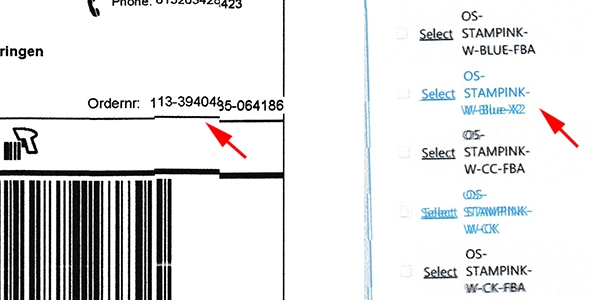
Canon's website will indicate it is a maintenance issue and we should use the printer's built-in function to print an alignment page and scan it. However, this solution will not work if the alignment page is in zig-zag fashion too. In this video, we showed an alternative method to fix this problem.
Today we are going to fix this problem with a printer that will print double images or lines. The double-image problem is different than printing with stripes, which is a clogging issue. A printer with a double-image problem will print crisply and clearly. However, some of the text will have a ghost image and make the result undesirable. We will print a straight line, and we will find the print is zig-zagged or shifted.
There are two main causes for this problem. First, the cartridge movement could be obstructed, and thus, the printhead cannot move freely. We will examine this by opening the printer cover and inserting a piece of paper in the printer's door trigger. The printer will be fooled and think the door is closed. Then, we will print some documents and observe the printhead movement. In this case, the printhead is moving smoothly, and there are no conspicuous noises. Therefore, we have eliminated the hypothesis.
Secondly, the printer can be misaligned. The misalignment is common when we purchase the printer over the Internet, and it was shipped by a company that starts with the letter U and end with the letter S. Today, we are going to use this Canon MG3620 as an example. This printer is already our second one. We bought the first one on Amazon, and the shipping damaged the printer so badly that the printhead won't even move. Amazon offered a free replacement, but it gradually developed this ghost-image problem. Many printers, such as HP, Epson, or more expensive Canons, have a protective structure to hold the printhead assembly for the transportation. However, this is a low-end model for Canon, and maybe the company doesn't think it will be worth it to design such a structure. This is also the reason that we do not buy a used printer online unless we just want to salvage the parts.
If a printer's cartridge assembly is a little off the alignment, it won't print every line in a misaligned way. Instead, it can print a few lines correctly and if the problem accumulates, the printer will print few bad lines. Once these bad lines have been printed, the printhead will bounce back to the initial stage, and the pattern of good-bad-good continues.
We will use the printer's self-alignment function first. We will go to “Device and Printer” and right click to select "Printer Properties." We will then go to “Maintenance.” From the “Maintenance: menu, we will click Print “Head Alignment.” A window will pop up, and we will select "Align Printhead." The printer will print an alignment page and use the scanner to read the page and adjust the alignment automatically. As we will see, the auto-alignment will not fix the problem.
Now, we are going to fix the problem manually. From the same Maintenance menu, we will select “Custom Settings.” From the “Custom Settings,” we turned on "Align heads manually." When we click "Align Print Head," the printer will print a series of pages. Each page will have many multiple choices, and we will choose the number which looks more solid or filled. Once this is done, our printer will be aligned and ready to work.
