
How to Fix Printhead Strike Issues on Epson 15000 for Sublimation Printing
- By Kevin Day
- On Jun 18, 2024
- Comment 0
Question:
Recently, I watched a video on how to remove a printhead from the Epson 15000 converted to sublimation. This morning, I was able to remove it. Before I purchase a new one, I was hoping you could look at this print to tell me if the printhead is the possible issue. Background info: Sublimation paper is feeding through the back. I lifted up the scanner so I could watch it print. It starts to print just fine, but as the printhead goes over the printed page, I can see it scratching the ink off, creating a scratch in the image. I attached a picture below and circled it so you can see what I'm talking about.
Answer:
Thank you for contacting us. We at BCH Technologies are grateful for your engagement and support, particularly with regard to our YouTube channel, BCH Technologies on YouTube [https://youtube.com/@bchtechnologies]. Your feedback plays a crucial role in further developing our technical expertise.
From your description and the attached picture, it appears that you are experiencing a printhead strike.
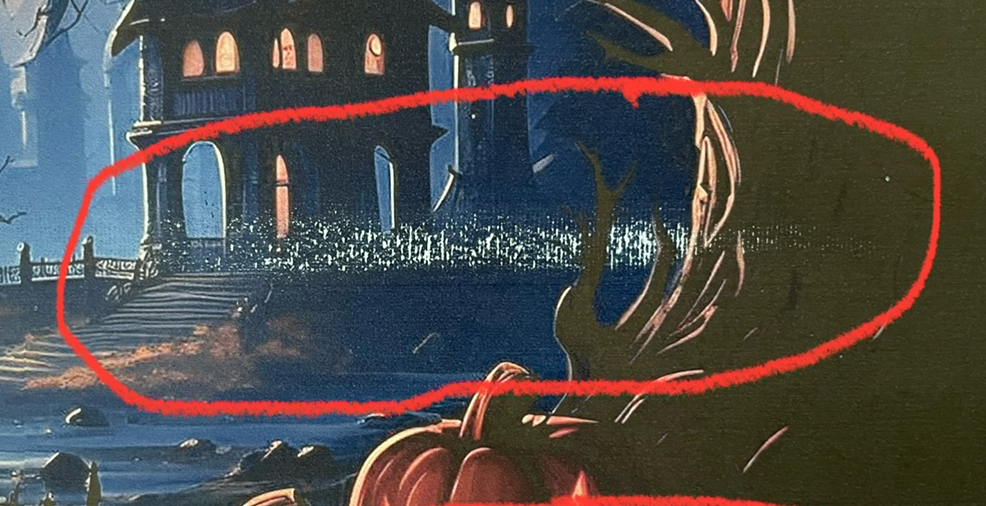
This issue occurs when the printhead physically contacts the paper, which can scratch off the ink and ruin the print. Here are a few solutions to address this problem:
- Adjust Printer Settings for Thick Paper: Set your printer to accommodate thicker paper. Go to the printer's preferences, then navigate to Maintenance -> Advanced settings. Change the paper type to stock card or thicker paper. This adjustment can increase the printhead clearance and reduce the likelihood of strikes.
- Switch to Higher GSM Paper: The issue might be due to your sublimation paper not absorbing the ink quickly enough, causing ink buildup that strikes the printhead. Switching to a higher GSM paper, such as 120 to 140 GSM, can help. These papers have a thicker coating and are more rigid, which can prevent ink pooling and contact with the printhead.
- Clean the Printhead: Ink can accumulate on the bottom of the printhead over time, leading to strikes. To clean it, position the printhead in the middle of the printer. Then, use a non-woven fabric to gently clean the bottom of the printhead in a shoe-shine motion. This can remove any dried ink or debris that might be causing the issue.
Addressing printer issues can be a complicated affair due to the hands-on nature of the problems. So, we're not able to provide remote troubleshooting, suggestions, or support for printer repairs. We offer an in-person evaluation and repair service via our local diagnostic facility [https://bchtechnologies.com/printer-repair-service]. Given the high demand, we operate on a first-come, first-served basis. So, it might take a few weeks before we can get your printer to drop it off or mail it to us. Our services are structured to repair either a whole printer or specific parts, with clear instructions on how to proceed if you opt for mail-in or local drop-off services. However, we acknowledge that our rates aren't the most economical. Thus, we highly recommend that you resort to self-help via online research. You can start by checking out YouTube or visiting our YouTube channel's homepage [https://youtube.com/@bchtechnologies]. Look for specific videos using the search icon next to "About" on the right-hand side of the menu bar. I receive dozens of queries every day asking about videos for specific topics. Having created videos over the past nine years, it's challenging to remember every single one. Therefore, using YouTube's search function would be most efficient. Plus, YouTube might suggest relevant videos from other channels that could assist you.
Thank you once again for reaching out to us. Your support is invaluable, and we are always here to help you with your technical needs.
