
How to disassemble an Epson Printer? A Walk-Through of Epson Printer Parts
- By
- On Nov 30, 2020
- Comment 0
Today we're going to talk about how to take an Epson printer apart. Then I'm going to walk you through the different parts inside the printer. If you're going to remove this part, it is secured by the tab on both sides. Just lift it and use your finger to pull it apart, and it can be removed easily. To put it back, line it up and push it vertically, push it down. For the front unit, you have to bend the middle, and then it'll come off. To put it back in, insert one of the tabs. Then you can slide another tab, and they will be lined up, and you can close it.
1. Take Off the Scanner & Top Cover
Okay, let's take the printer apart. You will need a #2 Phillips screwdriver and try to get a long one. In the printer's back, remove this screw and then remove the cover for the fax unit. Then remove this screw from the top of the scanner. I'll take out the duplex roller and the waste tanks and remove the paper trays. There's a tab on the right side of the scanner, so push your thumb there and pull that towards your right. Close the cover, and then you can lift the whole thing. I have an entire video about removing and installing the scanner, so I'll put a link above.
Now, we're going to take the cover off. First, we need to remove the hinge and remove the screw underneath the hinge. That's why you need the long screwdriver. The second screw is in this hole. The fourth one is here. The fifth one is on the top. The sixth one is the one that's below it. Finally, the seventh one is in that hole. How many we've removed so far? We've got one, two, three, four, five, six, and seven. Now, we can get the whole cover removed.
2. The CR Carriage Assembly

Let's work through some important things. You've got the power supply, fax module, and then the main board or motherboard, printhead carriage, and the front panel. If you think of the printer as a two-dimensional machine, we've got the printhead move in the x-axis. Call this a carriage assembly or CR assembly. Then we have paper moving in the y-direction, and we call that PF assembly or paper feed assembly. Let's cover the CR carriage assembly first.
If your printer is locked, you can pull the carriage to your right a little bit. Then rotate this rod counterclockwise. You'll see the lock is released on the right side. This belt controls the movement. There is the belt, and then there's a pulley. The motor is here, so the motor drives this pulley to move the printhead back and forth. This is an encoder belt that tells the printer how far it moved. Let me take it off to show you. If you see it here, it has a fine mesh. This CR sensor reads the encoder scale. It tells the printer where the printhead is at.
What about those cables? This printhead has two columns. Usually, Epson uses one cable to control each column, so you've got two white cables. By the way, for all those parts, you can go to bchtechnologies.com and then go to printer parts and Epson, and there are categories. For example, printhead carriage and flex cables. Those 9x2 cables, if you count the pins, there are nine pins, then there's a gap, then there's another set of nine pins. Then there are 8x2 cables. This cable has eight pins, a gap, then eight pins. In the end, it's split into two 8x1 cables. One of the 8x1 goes to the CR encoder reader, the senor.
Another set of eight pins go to this CR contact module, and another side of the contact module is in contact with this CSIC terminal. The CSIC terminal, which we call the nine-pin chipboard pin, will contact the cartridge. That one reads the cartridge ink level.
If you paid attention to that, I took the green thing on the bottom of the carriage. That's the paper width sensor. The paper width sensor is pretty small. It's also a photosensor like a PS, and it detects how wide the paper is. That concludes the CR side. Take a snapshot, and so you can know which part is which.
3. The PF Paper Feed Assembly
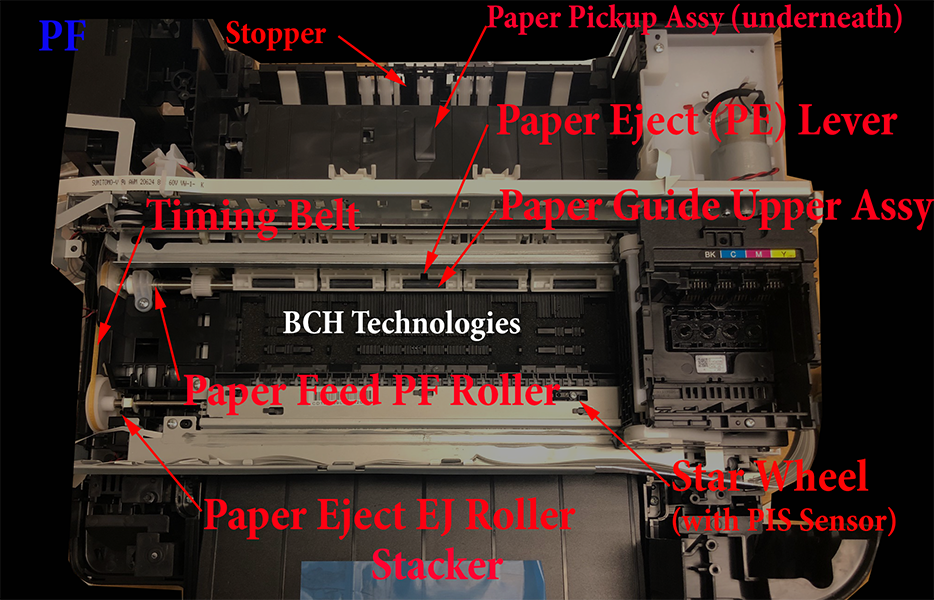
Okay, paper feed or PF. Here's the rear end, paper guide. Those white things are called a stopper. The paper comes up, get the stopper, and come with a roller and get feed in here. Back over, this is the stopper, and this is the paper pickup arm. I lower it down and then touch the paper, and I feed the paper upwards. When the paper gets fed to the upper level-- This is a paper eject sensor lever. Underneath, there's a sensor.
Here's how the PE sensor works. The PE sensor is in the bottom, and the lever is on the top. If you have a piece of paper, that will push the lever away from the sensor. The PE sensor's lever is installed on this white part. It is called a paper guide upper assembly. In the back, it is suspended by five springs. In the front, those rollers will push the paper down to make sure the paper is flat.
On the left side, we have a PF motor that drives this timing belt. Here are another pulley and that spring. In the front, there's another roller. This is a PE roller, paper eject roller, and this roller is called a PF roller, paper feed roller. The PF roller is connected to another encoder, but this time, it is a disk. You can see the vertical lines, which are read by the PF encoder sensor. Here's the star wheel assembly. Some people call it the pizza wheel assembly. Inside the body, here's the photo ink sensor or PIS sensor.
Still here? Why not just subscribe to my channel and come back and watch the rest. Anyway, if you have a double-decker, let me show you how to take the top off. The first screw is right here, and the second screw is here, and the third one is down there. For the fourth one, you have to look down at the PF motor. The fifth one is underneath, so you have to take this apart. You take this board off first and disconnect the tube. There's one screw here. I have to pull it so you'll be able to see it. Then there's another screw around this corner.
Now, this unit can be removed. We'll remove the unit. Remember, take this lever off. I'm going to post another video to show you how to put it down. This is very easy to get lost. I'm going to have a magnet nearby to catch that spring if that ever gets lost. All those troubles are for the screw right here. That's the fifth. The seventh screw is in that hole.
4. All the Epson Sensors: PIS, PW, PE, 3 Encoders, 2 Levers

Underneath, you have another motor. That's the pickup motor that drives this pickup arm. This pickup motor also has a pickup encoder. Just like the PF encoder, this pickup encoder is in a disk. Also, on the bottom, there's a tray sensor. If you push up the paper tray in, that's going to push this lever. The printer will know you inserted a paper tray. That concludes the paper feed PF. Let's go over the sensors. We have a paper width sensor and a PIS sensor on the star wheel for the photo-type sensors. Then we have a PE sensor, a paper eject sensor. We have a CR sensor for the encoder type of sensors in a belt, a strip, whatever you call it.
Then we have two encoder disks. One is the PF, paper feed, that's on the left side. Then underneath, we have our paper pickup disk. For the lever type sensors, one is on the top of the printer, you put it down, and the printer knows you closed the printer lid. Then there's a tray sensor on the bottom, which detects if you insert a paper tray or not. That is a total of two photosensors, one PE sensor, three encoders, and two lever type of sensor.
5. Three Epson Motors

Motors, there are three motors. Carriage motor, CR motor, the PF motor, paper feed motor, and pickup motor underneath. If you need those drawings, you can go to bchtechnologies.com, go to printer parts, and click any category, for example, PF.
