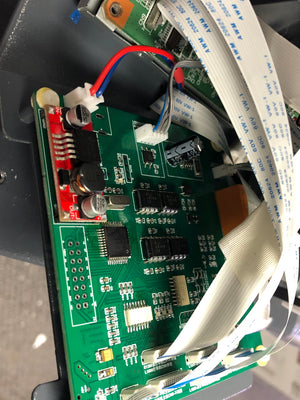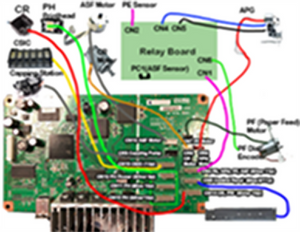Roll over image to zoom in
Roll over image to zoom in
Instruction for Epson Stylus C88+ Printhead Install/Uninstall
$5.99
Workflow sheet for install/uninstall printhead for Epson Stylus C88+ Series (C86, C88, C88+, and D88)
Package include
- Video Instruction for Removal of External Casing
- Video Instruction for Removal and Replace Printhead
Epson C88 Printhead Replacement Guide. Follow these easy steps in the video to remove and replace your printhead:
- Using a small screwdriver, remove two screws to access the cover.
- Pry open the cover using a flat screwdriver, starting from one side and working your way around.
- Remove the cable cover and secure the tab to prevent it from sliding down.
- Remove the CSIC cable and board, if necessary, by punching and lifting it up.
- Remove the front frame by removing two screws and lifting off the rail.
- Remove the timing belt by holding it down, sliding to the right, and pulling it out.
- Release the two important tabs on the left and right to remove the printer carriage.
- Remove the cover to access the page width sensor and disconnect all cables.
- Slide the new printhead in and secure the two tabs to stabilize the front rail.
- Reinstall the cable, page width sensor cover, and timing belt.
- Power on the printer and run a test.
- If the carriage does not move, check for twisted cables, incorrect rail placement, or incorrect cable connections.
Note: Do not separate the two cables when removing them and make sure to secure the tabs before inserting the printhead. The PW sensor cover can be left off until the cables are connected.
Delivery: instant delivery digital product (if ordered alone).
If you didn't order other products from our store, then digital files will become immediately available for you to download. You will get a link to download their files after completing payment, and will receive an email with a download link too.
If you order other products from our store, it will have to be manually set to Completed before you are given the download link. Therefore, please order this digital product seperately from other things. There is no shipping or handling charges on digital product, so you are paying the same no matter you order alone, or with other products.
All digital product has to be downloaded within 30 days.
Related products
Complete Your Purchase
Categories
Add your product to the cart to view shipping rates. We've delivered to 289,762 customers in 149 countries.
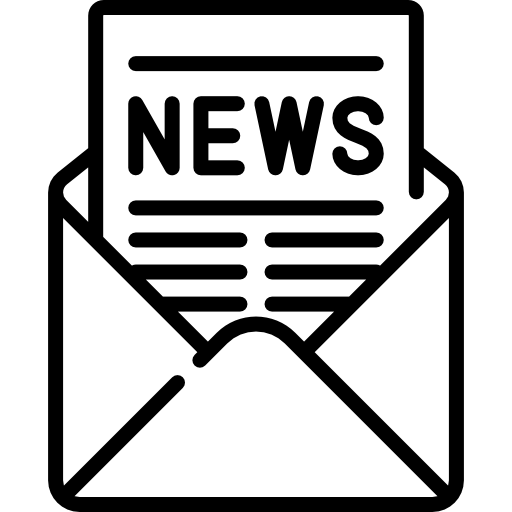
Sign up for our newsletter to get weekly coupons and tips on printer refills and repairs.
Got a question? Don't hesitate to email us at support@bchtechnologies.com
Subscribe to Kevin's YouTube channel for the latest tips on printer repair and maintenance.
Recently viewed

Yes, you can easily make your own with a washed out water bottle but these come ready to go and are a better quality plastic. I won’t be using mine as a waste tank since I have a my CISS but will be using the bottle for my maintenance and cleaning solutions.
David Sustaita
XLARGE Waste Ink Collection Tank Combo with Small Tube for Epson (AS-EP-WASTE-25MM)

I can’t say enough about this company! Sent my main board in for repair and they were fast and the cost was reasonable. They are also quick to respond. This is not the first item I’ve purchased from them and won’t be the last. Also, the YouTube videos are a must to watch!
Nancy Donaldson
Fast Track Mainboard Repair: L1800, XP-15000, ET-15000, WF-7610 7620, WF-7110, WF-7710 7720, ET-8550, ET-2720, ET-2750Printer Mainboard, Formatter Board, Motherboard Troubleshooting and Repair

I have an old Epson ET-2750 eco tank printer, which I have used for years, and since it is uses refillable ink tanks, have used very little ink over the years. I love this printer because I can print lots and lots of pages, including double-sided at very low cost, and it is very reliable. I recently had a paper jam, which is very unusual. When I took off the back panel to clear the jam, I accidentally dropped it on the floor, and when I replaced the back panel, the printer jammed every time I tried to print double-sided. I found a small plastic piece on the floor that fit on one end of the roller, but didn't realize I was missing the other end. I eventually noticed that there was a gear on the back panel next to where the roller fits into the panel. I deduced that I must be missing a gear to pop into the end of the roller, to mesh with the gear on the panel. I couldn't find the missing gear anywhere, and figured my cats must have lost it or my wife might have swept it up when sweeping the floor, and discarded it. Through a Google search, I found BCH Technologies, ordered the part from them, it fit perfectly, and now I can print double-sided again on my faithful old Epson printer. I very much appreciated being able to get the missing part from them. I thought the price for the part and shipping was high for such a small part, but that was the only down side.
Daniel Parker
Duplex Roller Feed Gear for Epson Printers