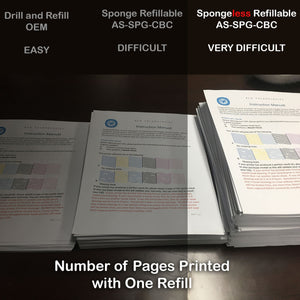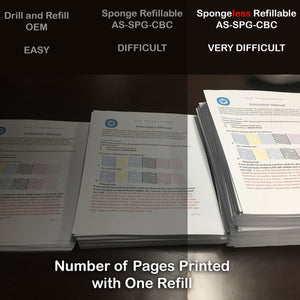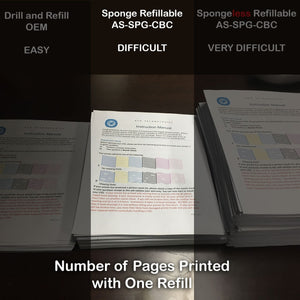Roll over image to zoom in
Roll over image to zoom in
Modification Kit for Making SPONGE Refillable HP Integrated Cartridges 60, 61, 62, 63, 64, 65, 66, 67, 68, 69, 70 (AS-SPG-HP6061)
$16.99
Difficulty Level: 5 (Very Difficult)
This kit should be bought by experienced refillers.
Warning: the black cover can be installed backward. Therefore, please take a closer look at your old cartridge. The two bars should be towards you and the one bar should be towards the electronic ribbon. If you install it backward, it won't fit in the printer anymore.
- This kit can upgrade regular HP square-shaped Integrated Cartridge into XL Cartridge
-
Yes, it includes both color and black sponges!
- The process involves cutting with a sharp knife and glue things together.
- This is a Level-5 Project. Please read our Beta Tester's Tip before proceeding. The unit is shipped without ink.
This kit modifies an HP integrated cartridge and makes it refillable. HP integrated cartridges are the ones with printhead built-in with the cartridge, such as HP 60, 61, 62, 63, 64, 65, 66, 67, 68 ... Once the cartridge is depleted, HP allows the printer to keep printing. However, HP will not show ink level anymore. To take this advantage, we modify an OEM cartridge by installing a refillable cap with pressure regulator and thus make it a spongeless refillable cartridge.
There are two kinds of HP integrated cartridges for desktops: square-like shaped, such as HP 60, 61, 62, 63, 64, 65, 97...
Figure 1. Example of HP 63, a square-like shaped integrated cartridge. Most of HP's integrated cartridges are square shaped.
There are also some long rectangle shaped cartridges but this kit will not fit them.
Figure 2. Example of HP 96, a long rectangle shaped integrated cartridge and comparing it with HP 97 (square shaped).
Package content:
- 1 x Black Sponge
- 3 x Color Sponges
- 1 x Black Cover with Plug
- 1 x Color Cover with Plug
Things you will need (not included in the package):
Required Tools:
- 1. Sandpaper, 120- 150 grid.
- 2. Heavy-duty utility knife
- 3. Some rubber bands
- 4. Super Glue.
- 5. Long nose plier (for a sponged refillable cartridge).
- 6. Ink. Suggest: KD600X-CH
Procedures:
Installation Video
Directions
Step 1. Preparation. Two parts of the cartridge need to be protected. One is the printhead on the bottom of a cartridge, which needs to be protected from dirt and debris. Another one is the electronic ribbon, which needs to be protected from the overflow of Super Glue. We will use a piece of Saran Wrap, or clear tape to do the job. Caution, if we use clear tape, it will be essential to apply the nonsticky side towards the printhead. Otherwise, if the printhead comes in contact with glue, the printhead may be damaged permanently. After that, we will use two more pieces of clear tape to secure the protective portion to the cartridge body, as we wrap one piece around the bottom and one piece around the side.
Step 2. Cutting. We will next use a utility knife to cut off the top. This step involves a sharp knife, so we must handle carefully. Starting from the edge, we will use the edge as a pivot and push the blade up and down. Once the border is open, we will work on the other sides. Once all the edges are loosened, the cap can be taken off and expose the sponge inside. Important: write down the color sequences of the cartridge. HP makes the same cartridge with different color arrangements now, and your cover's color-coded plug may be different than the cartridge. We will need to match the cover with the cartridge.
Step 3. Sanding. We won’t take the sponge out yet, because we need the sponge to protect the printhead from dirt and debris in this step. We will use a 150 grit sandpaper to sand the top of the cartridge evenly and smoothly. We will then use a knife to remove the hanging debris.
Step 4. Wall removal (Difficult)
HP cartridges have internal walls to limit the cartridge capacity. We will use a long plier to remove the barriers. By doing so, we will increase the cartridge ink capacity to the XL level. In fact, the BCH's sponge is specially designed so that it will hold more ink than the HP XL cartridge.
We will need a long-nose plier. Do it slowly and make sure to not damage the filter underneath.
Step 5. Cleaning. We will now wipe or blow out the debris on the top of the cartridge. After removing the sponge, we suggest cleaning the inside of the cartridge again. We can use compressed air or distilled water or tap water. If we see dried ink on the filter, it is an excellent time to put it under running water and wash it until the screen is clean.
Step 6. After the top is dry, we will insert the sponges. Make sure the sponges touch the bottom of the cartridge. For the color sponges, there are three of them. One of them is a little smaller than the other two. The smaller sponge goes to the top.
We will put glue on the cover, insert the cover and secure it with a rubber band. Then, we will leave the cartridge to cure according to the glue curing time.
Step 7. After double-checking the color arrangements, we will add ink until each sponge is full and ink starts well-up on the top. TWe will clean the electronic ribbon and then insert the cartridge into the printer and do a printhead cleaning using the printer's function.
After we put the cartridge back to the printer, if the printer is working, but the printout is blank or has stripes, then the printhead is clogged. If some nozzles are clogged, we will blow 0.5 ml of air into the cartridge. We should see ink running out of the printhead. If we don't see this, then the bottom is clogged heavily by dried ink. We will need to soak the cartridge in warm water first.
For a heavily clogged printhead, we can use traditional unclogging methods such as using a priming clip to suck from the bottom. Or, we wrap the cartridge with a wet paper towel and suck with a vacuum cleaner. For spongeless cartridge, we now have a new way of unclogging. Because all the color chambers are sealed airtight, if we sealed it correctly, we can blow air into the air hole and push ink out. This method is convenient and useful for minor clogs. However, if the printhead is clogged rock solid, the blowing air method is not going to work. It will either create an ink backflow or blow off the refill plug. Furthermore, after blowing air, we may want to release the pressure inside the cartridge by remove and reinsert the refill plug.
After dabbing the cartridge dry, we will place the cartridge back into the printer.
Step 8. The refilled cartridge will not show the new ink level. If the printer is printing, but the output is blank, there is a clogging issue. We will refer to #7 above to solve the clogging. The printer should work until the printer thinks the ink is depleted. For HP printers, we’ll click the "OK" button to acknowledge the ink depletion and keep using the printer. For Canon printers, a window with “error code 1688” will pop up in the middle of printing. We must not close this window. With the warning window open, we’ll hold down the STOP button for five seconds, and the printer will get back to work.
Step 9. The printer should work forever now. We will pay attention to the printout. If a color is fading, we will take the cartridge out and add more ink. If the cartridge is printing in stripes, we will take the cartridge out and unclog it using procedure #7 above.
Beta Reviewer's Tip
We need beta testers.
Related products
Complete Your Purchase
Categories
Add your product to the cart to view shipping rates. We've delivered to 289,762 customers in 149 countries.
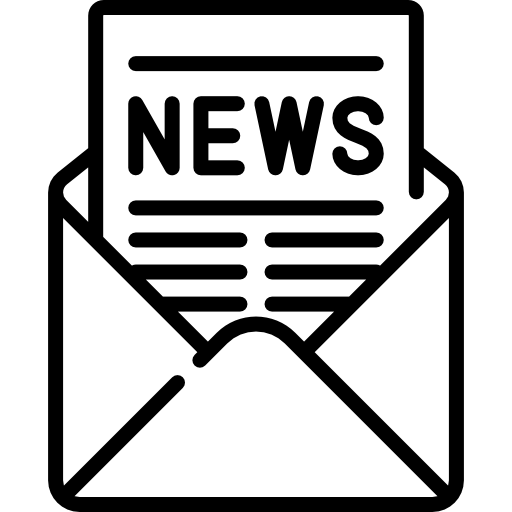
Sign up for our newsletter to get weekly coupons and tips on printer refills and repairs.
Got a question? Don't hesitate to email us at support@bchtechnologies.com
Subscribe to Kevin's YouTube channel for the latest tips on printer repair and maintenance.
Recently viewed

Yes, you can easily make your own with a washed out water bottle but these come ready to go and are a better quality plastic. I won’t be using mine as a waste tank since I have a my CISS but will be using the bottle for my maintenance and cleaning solutions.
David Sustaita
XLARGE Waste Ink Collection Tank Combo with Small Tube for Epson (AS-EP-WASTE-25MM)

I can’t say enough about this company! Sent my main board in for repair and they were fast and the cost was reasonable. They are also quick to respond. This is not the first item I’ve purchased from them and won’t be the last. Also, the YouTube videos are a must to watch!
Nancy Donaldson
Fast Track Mainboard Repair: L1800, XP-15000, ET-15000, WF-7610 7620, WF-7110, WF-7710 7720, ET-8550, ET-2720, ET-2750Printer Mainboard, Formatter Board, Motherboard Troubleshooting and Repair

I have an old Epson ET-2750 eco tank printer, which I have used for years, and since it is uses refillable ink tanks, have used very little ink over the years. I love this printer because I can print lots and lots of pages, including double-sided at very low cost, and it is very reliable. I recently had a paper jam, which is very unusual. When I took off the back panel to clear the jam, I accidentally dropped it on the floor, and when I replaced the back panel, the printer jammed every time I tried to print double-sided. I found a small plastic piece on the floor that fit on one end of the roller, but didn't realize I was missing the other end. I eventually noticed that there was a gear on the back panel next to where the roller fits into the panel. I deduced that I must be missing a gear to pop into the end of the roller, to mesh with the gear on the panel. I couldn't find the missing gear anywhere, and figured my cats must have lost it or my wife might have swept it up when sweeping the floor, and discarded it. Through a Google search, I found BCH Technologies, ordered the part from them, it fit perfectly, and now I can print double-sided again on my faithful old Epson printer. I very much appreciated being able to get the missing part from them. I thought the price for the part and shipping was high for such a small part, but that was the only down side.
Daniel Parker
Duplex Roller Feed Gear for Epson Printers