
Implementing Affiliate Programs on BigCommerce Website: A Comprehensive Guide for Google Adsense and Amazon Affiliate
- By Kevin Day
- On Apr 19, 2023
- Comment 0
1. Introduction
If you own a BigCommerce website and are interested in integrating affiliate programs such as Amazon Associates or Google AdSense, this guide will provide step-by-step instructions on how to do so. We'll focus on implementing these programs on your blog, rather than directly alongside your products, in order to maintain a professional appearance. Watch our video below for a detailed demonstration.
2. Preparing Your Website
Before diving into the implementation process, it's important to prepare your website. First, sign up for and log into the affiliate programs you wish to use. Then, consider setting up Google Analytics to track traffic on your product and blog pages, which can help you decide whether to pursue affiliate marketing. Finally, make sure to disable any ad blockers on your browser, as they can interfere with the implementation process.
3. Implementing Amazon Associates Banners
To begin, navigate to your Amazon Associates account and select "Product Linking" followed by "Banners." Choose a banner design that suits your website and copy the HTML code provided. Next, head to your BigCommerce website and navigate to "Storefront," then "Theme," and "Current Theme." Make a copy of your current theme before editing the theme files.
In the theme files, go to "Templates," "Components," and then "Blog." Locate the "div class" with "blog post body" and insert the copied Amazon banner code within an "if body" and "end if" detection block. This ensures the banner only appears within blog post bodies, not on summaries or other pages. Don't forget to add "https://" to the script source before saving your changes.
4. Adding Amazon Native Shopping Ads
In your Amazon Associates account, create a new native shopping ad by selecting "Customize" and choosing your preferred layout. Add a few products to the ad, then copy the provided code. In your BigCommerce theme files, locate the appropriate section above your blog post's tags and insert the ad code within another "if body" and "end if" detection block. Again, ensure you add "https://" to the script source before applying your changes.
5. Integrating Google AdSense
To implement Google AdSense, first ensure that the "Automatic" setting is disabled in your account. Manually create an ad unit, then copy the provided code. In your BigCommerce account, navigate to "Storefront" and "Script Manager" to add a new script. Name and describe your script accordingly, then set its location to "head" and its scope to "store pages." Paste the copied AdSense code into the script content field, then save your changes.
Next, insert the ad unit code into your BigCommerce theme files, ideally beneath your Amazon ad for better relevance. Refresh your blog page to see the new ad unit in action.
6. Creating and Implementing an ads.txt File
To ensure compliance with Google AdSense, create an ads.txt file for your website. Copy the provided code from your AdSense account, then create a new webpage in your BigCommerce account containing the raw HTML code. Name the page "ads.txt" and ensure it is not included in your navigation menu. Create a 301 redirect for the ads.txt URL to ensure both HTTP and HTTPS versions of your site are compatible.
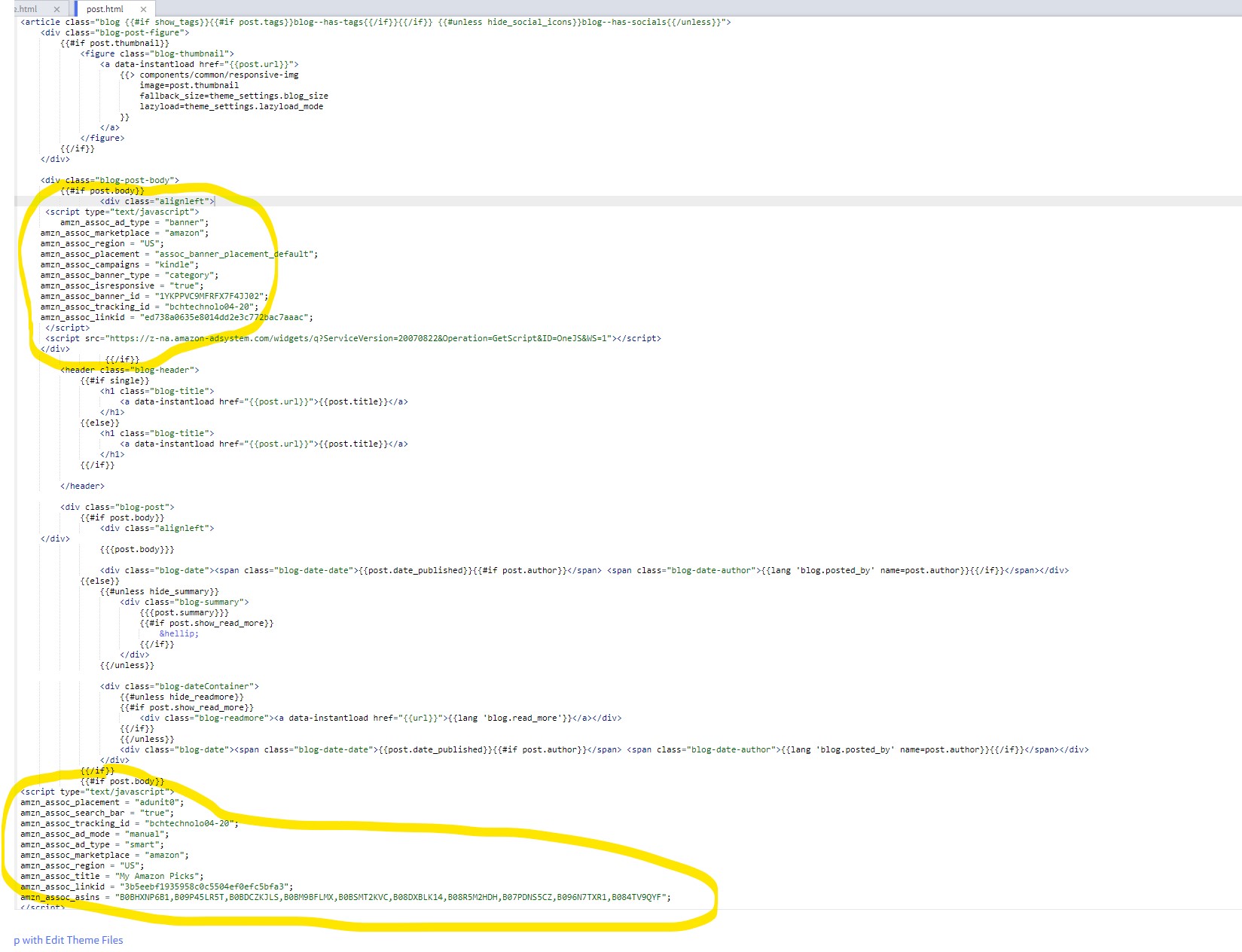
By following these steps, you can successfully implement Amazon Associates and Google AdSense affiliate programs on your BigCommerce website. This will allow you to monetize your blog content and potentially generate additional revenue. For more information and assistance, visit BCH Technologies at www.bchtechnologies.com or our location in Greensboro, North Carolina.f
