
How to install BCH CS-CN-Pro9000 Continuous Ink System for Canon PIXMA Pro9000 Mark II
- By BCH Technologies
- On Nov 10, 2016
- Comment 0
Canon Pixma Pro9000 is an 8-color ink system; prints 4800x2400 dpi with FINE printhead technology. It prints Photo Lab quality 11-inchx14-inch color photo in approximately 1 minute 23 seconds. Support for fine art paper up to 13"x19" with two separate paper paths, including front feeder for heavy-weight paper types
Warning:
1. Please put the system at the same level as the printer. DO NOT put it on the top of the printer (ink will leak), or below the printer (ink will flow back to the tanks).
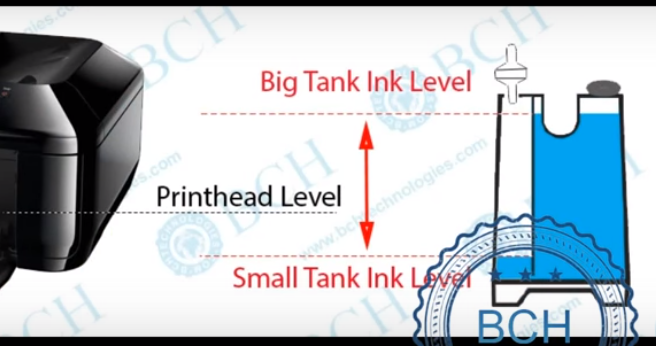
2. For high elevation region, please prime the tanks before install cartridges. The system will be pressurized. If you install cartridge first, ink will leak.
The PIXMA Pro9000 Mark II possesses the functionality and technology you need for high-quality output so you can be the photographer you’ve always wanted to be. BCH provides an under $100 Continuous Ink System, so you can afford to be the photographer you've always wanted to be.
Today we are going to show you how to install BCH continuous ink system for Canon Pro9000 Mark II. The product can be found at www.BCHTechnologies.com Under "Ink Systems," then "Ink System for Canon", or type CS-CN-Pro9000 in the search bar.
Inside the box, you will find external tanks, cartridges, and a bag of accessories.
Step 1. Prime Tanks
First, we need to prime external tanks. A CIS tank is divided into two chambers. The bigger chamber holds ink. The smaller chamber regulates air pressure. You need to let the ink flow into the big chamber. Ink level in the big chamber will be higher than the small chamber. The small chamber needs to be open to the air. For the H model, an air filter (included in the accessories bag) needs to be installed. For the black D model, it is filterless, and you need to close the box lid.
With the bigger side of color plug facing you. Tilt and rotate the tank towards you. You will see ink flow to the big tank. Now set the tank up straight. You will see ink level differences between two chambers.
The tank needs to be placed next to the printer, so the printhead's level will be within the range of big and small ink tank level.
Step 2. Install Washers and Cartridges
Now open the printer and remove OEM cartridges. Set the cartridges upside down, so the ink will not pour out from the bottom. Take out the accessories bag and find 8 silicone washers. A washer has a short side and longer side. Having short side towards you and longer side towards the printer, install 8 washers on top of ink intake.
Now take the bundle of cartridges. With the plastic tab towards you, remove the clip from the front. Use the plastic tab as a pivot. Rotate the clip and it will come off the cartridge. Install them one by one. The orange clip can be used to save the OEM cartridge. The cartridge's LED should light up. If a cartridge doesn't light up, check the connection between the chip and the base.
Step 3. Route Tubes
Move the cartridge back and forth, see how long the tube it will need. Install the tube support arm. Notice, the glue will take about 24 to 48 hours to cure. You may want to use a paper clip to hold it in the position for the first few days.
Use a paper towel to prevent ink splash, remove the small end of the color plug and install air filters. The big end of the color plug is for refilling ink. The big end should be closed during operation.
Use the clip to route ink tubes. Once the support arm is installed, you will not be able to close the lid. Insert a piece of paper into the lid trigger.
Now the printer is ready for printing.
Step 4. Reset Chips (in the future)
Your CIS is equipped with auto-reset chips. It only resets itself when the ink is considered depleted. Low ink warnings, like this one, will not trigger the reset. You cannot reset it manually.
Now the printer thinks the magenta is depleted and sends a "cartridge cannot be detected" message. The auto reset chip is ready to be reset. Open and close the lid. In our case, remove and re-insert the paper, will reset the magenta back to full again.
