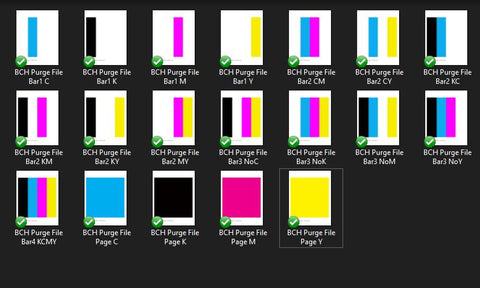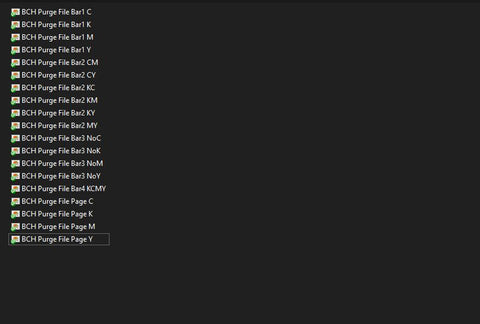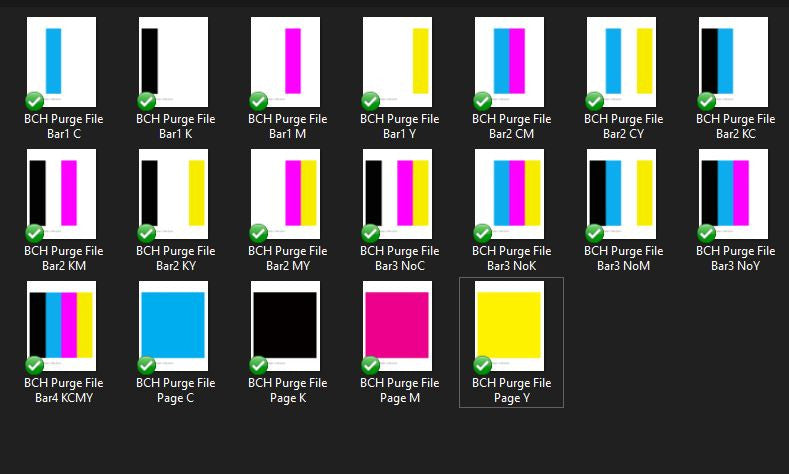Downloadable 4-Color Ink Purge Files for Epson & Brother - Help Unclog and Clean Printhead Nozzles
$3.99
Ink purging is a more gentle and non-intrusive method than flushing or printer's built-in cleaning function. The technique is commonly used when a mild clog is starting to develop. Only for Epson, Brother, and Ricoh printers. We do no recommend this method to be used on HP or Canon because they have a different printhead type.
Direction to Use:
To use this method, pick a purge file that you want to target, e.g., black and yellow (Bar2 CY), and print the file repeatedly till the clog build-up is removed.
About the Files:
These files are designed to help unclog and clean printhead nozzles by purging the color ink. Nineteen complete and individual printer purge files can flush a printer and target individual channels/colors without cleaning cartridges.
- 4 full-page files (Page) for a deeper purge
- 4 Single Bar files (Bar1) for quick purging with minimum stress to the printer
- 6 Double Bar files (Bar2) for two-color purging
- 4 Triple Bar files (Bar2) for three-color purging
- 1 Four Bar files (Bar4) for all four colors
The files are provided with a larger zip (for Windows) as well as individual files for Mac download.
Instructions for Using Printer Purge Files to Clear Printer Blockages:
Printer purge files are a handy solution to clear blocked colors on your printer without resorting to using up excessive ink with repeated head cleaning cycles. Follow these steps to use printer purge files effectively:
1. Identify the Blocked Colors:
- Before you begin, determine which color(s) on your printer are blocked, causing print quality issues. You can often identify this by examining a nozzle check, which may show missing colors or streaks in specific areas.
2. Download the Printer Purge Files:
- Visit the bchtechnologies.com and download the purge files. Those files are in tif image format.
3. Prepare Your Printer:
- Make sure your printer is powered on and properly connected to your computer. Ensure that you have sufficient paper and ink cartridges installed.
4. Select the Appropriate Purge File:
- Choose the printer purge file that corresponds to the color(s) that need clearing. These files are typically designed to focus on individual colors or specific combinations.
5. Load the Purge File:
- Open the purge file using your preferred image-viewing software.
- Send the file to your printer for printing. Make sure to select the correct printer and paper settings to match the file and your printer's specifications.
6. Start Printing:
- Initiate the printing process. The purge file will consist of solid colors or color combinations, which will help clear the blocked ink in the selected areas.
7. Observe the Results:
- Examine the printed output for improvements in the blocked colors. The purge file should help unclog the blocked nozzles and restore print quality.
8. Repeat if Necessary:
- If the blockage persists or if you have severe blockages (missing colors consistently), consider a combination of using purge files and a printer cleaning solution like Magic Bullet Print Head Cleaner for a more thorough cleaning.
9. Cleaning with BCH Print Head Cleaner (Optional):
-
If severe blockages persist, you can use a printer cleaning solution like BCH Red Cleaning solution to purge files.
- Red Cleaning Solution for Dye, Pigment, Sublimation or OEM Inks
- DTF Cleaning Solution for DTF/DTG/Pigment Inks This ink works for pigment ink too, but more efficently than the red solution above. Only use this ink for the three types of inks listed.
- You can add the cleaning solution to a cartrige and make it a "cleaning cartridge", keep purging the printer, or use a tool to inject the solution directly to the printhead (more intrusive) and thus soften the clog.
10. Continue Printing:
- Once you have successfully cleared the blockages using the purge files and, if needed, the cleaning solution, resume your regular printing tasks.
Remember that using printer purge files is a more targeted and efficient way to address specific color blockages without wasting excess ink. It's essential to use the correct purge file for the color(s) that require cleaning to maximize the effectiveness of this method.
Related products
Complete Your Purchase
Categories
Add your product to the cart to view shipping rates. We've delivered to 289,762 customers in 149 countries.
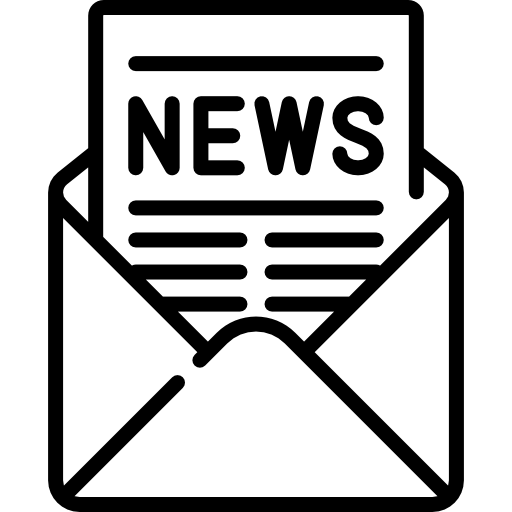
Sign up for our newsletter to get weekly coupons and tips on printer refills and repairs.
Got a question? Don't hesitate to email us at support@bchtechnologies.com
Subscribe to Kevin's YouTube channel for the latest tips on printer repair and maintenance.
Recently viewed

Product arrived today, weeks sooner than expected. I am looking forward to setting this up and I will be following the instructions step by step. All the best from Canada.
William Johnson
Modification Kit for Making Spongeless Cartridge with Canon PG-210 CL-211 PG-240 CL-241 PG-245 CL-246 PG-243 CL-244 PG-260 CL-261 PG-275 CL-276 (AS-RFC-CB2CC2)

Worked perfectly Followed video instructions and refilled the cartridge successfully. I skipped the cleaning part which meant there was some dried ink causing print issues. I went back and soaked the cartridge in warm water like suggested, now it prints perfectly!
Noah Boling
First-Timer Ink Refill Kit for HP Inkjet Printer Cartridges: 60 61 62 63 64 65 66 67 EZ30-T

Worked perfectly! The Cartridge chip for the WF7840 was exact replacement and work flawless. Thank you for the quick ship.
James Booth
One Regular Epson Cartridge Chip Board CSIC Pins (9-pin): WorkForce, Expression, XP, WF