
BCH Printhead Cleaning Kit for HP 564 902 910 920 934 935 (with FlushTip900)
$16.99 $19.75
Printhead Flushing Tool Combo.
- IMPROVE PRINT QUALITY. Fix printhead with stripes, missing a color, or blank pages.
- JUST FOR YOU. Specially designed for HP 564, 902, 910, 920, 934 and 935 Printheads.
- STRONGEST ON THE MARKET: BCH MaxStrength(TM) red solution opens stubborn clogged nozzles and dissolves dried pigment and dye inks. For minor clogs, please try BCH green and clear color cleaning solutions in stead.
- EASY TO USE. Step-by-Step video can be found by searching 1YxCkkrKWQs on Google. Also see below description for details.
- EASY FIT. The package includes ONE pair preassembled (1 big & 1 small) FlushTip900 adapters. The tip can work on HP's black grommet directly. The adapter is designed to have a flexible connection for more tight situations.
Package includes:
- 1 x BCH MaxStrength Red Cleaning Solution (120 ml)
- 1 x Pair of FlushTip900 Unclogging Tip with 10 ml syringes
To use:
- Put the printhead into the middle of the printer. You can start the printer and, as soon as the printhead moves, cut off the power. The printhead should be free to move. Slide some paper towel underneath the printhead to absorb ink overflow.
- Fill the syringe with 10 ml of cleaning solutions.
- Slowly and gently push down the FlushTip900 and inject the cleaning solution into the printhead. You will need about 5 ml for the black and 3 ml for each color. Do not push too hard.
- Depends on the type of cleaning solution, BCH's solution will need from 1 hour to 12 hours (max) to work on the clog. Put a wet paper towel on top of the printhead and close the printer lid.
- After 1 to 12 hours, depends on how bad the clog is, reinstall the cartridges and do some head cleanings with HP's built-in function.
- Repeat 3-6 if necessary. We attached an example below.
- Run some "clean smear" routines from your maintenance menu or print a few more pages to remove the stain from the flushing.

Related products
Complete Your Purchase
Categories
Add your product to the cart to view shipping rates. We've delivered to 289,762 customers in 149 countries.
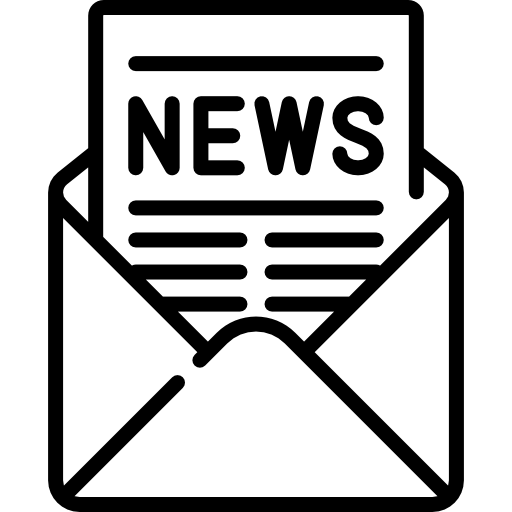
Sign up for our newsletter to get weekly coupons and tips on printer refills and repairs.
Got a question? Don't hesitate to email us at support@bchtechnologies.com
Subscribe to Kevin's YouTube channel for the latest tips on printer repair and maintenance.
Recently viewed

I have an old Epson ET-2750 eco tank printer, which I have used for years, and since it is uses refillable ink tanks, have used very little ink over the years. I love this printer because I can print lots and lots of pages, including double-sided at very low cost, and it is very reliable. I recently had a paper jam, which is very unusual. When I took off the back panel to clear the jam, I accidentally dropped it on the floor, and when I replaced the back panel, the printer jammed every time I tried to print double-sided. I found a small plastic piece on the floor that fit on one end of the roller, but didn't realize I was missing the other end. I eventually noticed that there was a gear on the back panel next to where the roller fits into the panel. I deduced that I must be missing a gear to pop into the end of the roller, to mesh with the gear on the panel. I couldn't find the missing gear anywhere, and figured my cats must have lost it or my wife might have swept it up when sweeping the floor, and discarded it. Through a Google search, I found BCH Technologies, ordered the part from them, it fit perfectly, and now I can print double-sided again on my faithful old Epson printer. I very much appreciated being able to get the missing part from them. I thought the price for the part and shipping was high for such a small part, but that was the only down side.
Daniel Parker
Duplex Roller Feed Gear for Epson Printers

Best place for parts and accessories I ordered this print head carriage after watching a few bch videos wanted to fix and upgrade my cr encoder sensor while i was at it and i was not let down censor is original and whole assembly is new and never been used could not be happier thank you thanks Kevin!!
Josie Franco
New Genuine L1800 Printhead Carriage Return (CR) Unit

As always, great quality products, quick delivery and customer support that is top notch.
Shelley J Fenner
12V Peristaltic Pump for DTF/DTG Printers - White Ink Management System























